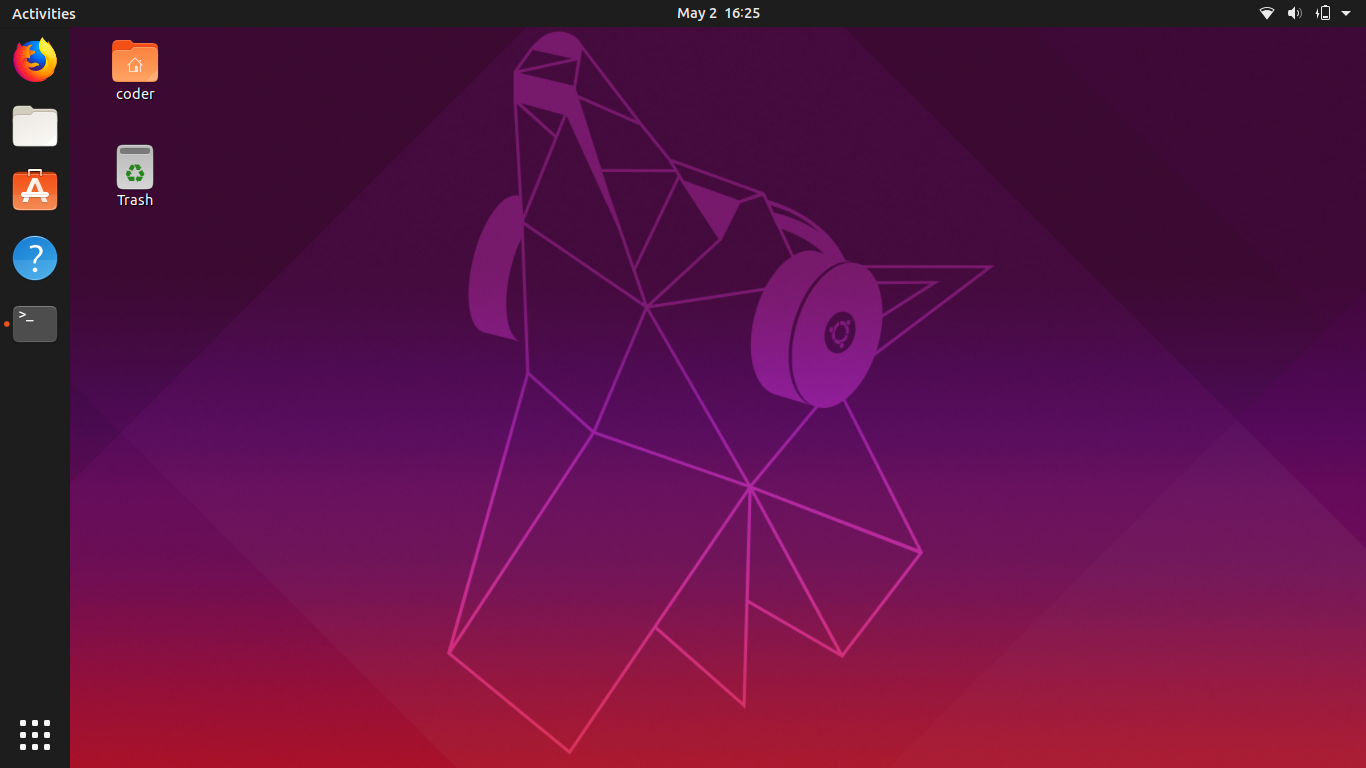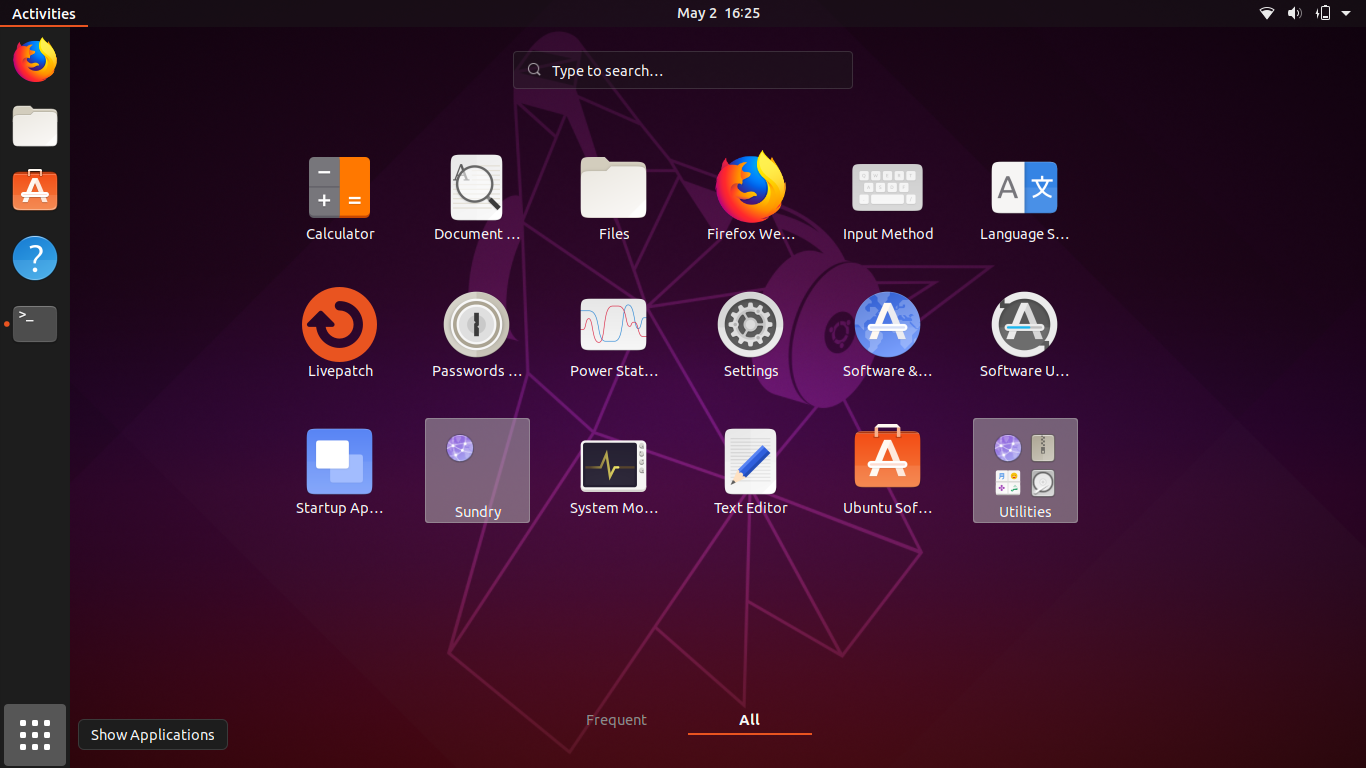收拾东西发现了7 8年之前用过的一款渣渣windows笔记本,使用windows系统的话发现已经卡到怀疑人生,因此本文记录使用mac制作linux U盘启动盘,然后安装centos7的全部过程。
Windows制作U盘启动盘存在很多成熟的工具比如UltralISO deepin等等,mac下无需使用工具,直接使用dd命令,详细操作步骤如下.
Mac下将ISO写入U盘可使用命令行工具dd,操作如下:
1.找出U盘挂载的路径,使用如下命令:diskutil list
bogon:~ coder52$ diskutil list
/dev/disk0 (internal, physical):
#: TYPE NAME SIZE IDENTIFIER
0: GUID_partition_scheme *121.3 GB disk0
1: EFI EFI 209.7 MB disk0s1
2: Apple_APFS Container disk1 121.1 GB disk0s2
/dev/disk1 (synthesized):
#: TYPE NAME SIZE IDENTIFIER
0: APFS Container Scheme - +121.1 GB disk1
Physical Store disk0s2
1: APFS Volume Macintosh HD 68.2 GB disk1s1
2: APFS Volume Preboot 44.7 MB disk1s2
3: APFS Volume Recovery 522.8 MB disk1s3
4: APFS Volume VM 3.2 GB disk1s4
/dev/disk2 (external, physical):
#: TYPE NAME SIZE IDENTIFIER
0: FDisk_partition_scheme *1.0 TB disk2
1: Windows_NTFS Seagate 1.0 TB disk2s1
/dev/disk3 (external, physical):
#: TYPE NAME SIZE IDENTIFIER
0: FDisk_partition_scheme *128.0 GB disk3
1: Apple_HFS 52coder.net 128.0 GB disk3s1
bogon:~ coder52$ 我们使用的是一款128G的U盘,可以通过大小和磁盘标识进行区分(internal与external)。因此我们的磁盘路径为/dev/disk3
2.将U盘unmount:diskutil unmountDisk /dev/disk3
bogon:~ coder52$ diskutil unmountDisk /dev/disk3
Unmount of all volumes on disk3 was successful
bogon:~ coder52$ 3.系统iso写入U盘:sudo dd if=iso路径 of=/dev/rdisk3 bs=1m
bogon:~ coder52$ sudo dd if=/Users/coder52/Downloads/ubuntu-19.04-desktop-amd64.iso/ubuntu-19.04-desktop-amd64.iso of=/dev/disk3 bs=1m
2000+0 records in
2000+0 records out
2097152000 bytes transferred in 66.715982 secs (31434027 bytes/sec)可以使用iostat -w 5查看磁盘写入状态与进度
bogon:~ coder52$ iostat -w 5
disk0 disk2 disk3 cpu load average
KB/t tps MB/s KB/t tps MB/s KB/t tps MB/s us sy id 1m 5m 15m
204.80 115 23.08 67.41 1 0.08 4.26 7 0.03 6 5 89 2.43 3.79 4.19
304.32 108 32.09 0.00 0 0.00 4.00 8021 31.33 12 33 55 2.71 3.82 4.20
311.80 105 32.06 0.00 0 0.00 4.00 8032 31.37 13 33 54 2.74 3.81 4.19
338.29 95 31.44 0.00 0 0.00 4.00 8005 31.27 14 33 53 2.68 3.78 4.18
244.22 133 31.69 0.00 0 0.00 4.00 7997 31.24 12 33 55 2.54 3.73 4.16
334.60 98 32.01 0.00 0 0.00 4.00 8032 31.37 12 33 55 2.42 3.69 4.14
357.90 91 31.78 0.00 0 0.00 4.00 7995 31.23 13 35 52 2.31 3.64 4.12
343.63 93 31.34 0.00 0 0.00 4.00 7914 30.92 16 37 47 2.52 3.66 4.13
291.72 110 31.33 0.00 0 0.00 4.00 7830 30.59 15 39 46 2.56 3.65 4.124.最后我们推出U盘
bogon:~ coder52$ diskutil eject /dev/disk3
Disk /dev/disk3 ejected
至此U盘启动盘已经完成,需要将windows笔记本设置开机u盘启动,然后接着安装ubuntu即可.
U盘启动盘再插到mac上提示无法识别,需要使用磁盘工具格式化。